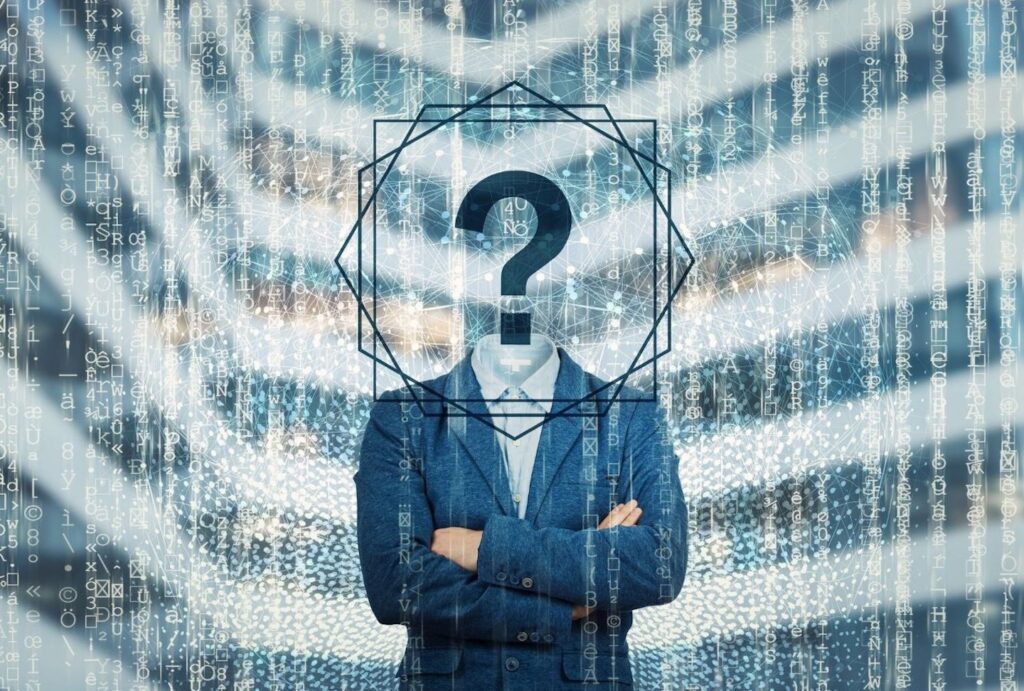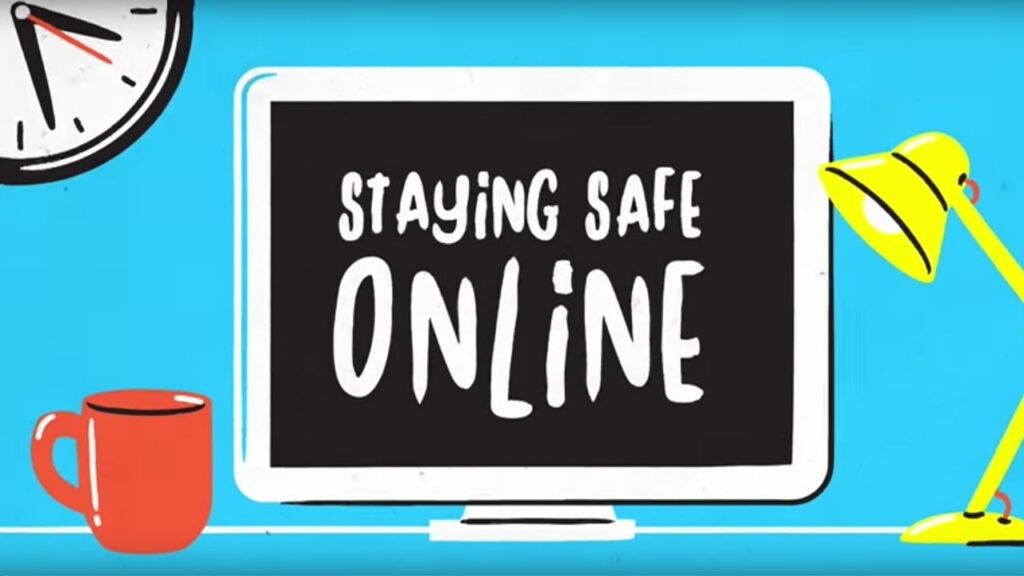What a strange question. But no doubt, it possibly crossed everyone’s mind once or twice, for reasons we won’t speculate on. You may be surprised that the question of if anyone can see your searches on Facebook is one of the top 12 trending questions of all time related to Facebook. Yes, you are more normal than you thought!
We’ve performed some OSINT research and discovered the top trending of all times questions related to Facebook. Some of them are rather interesting indeed!
1) Can anyone see your Facebook searches?
For the time being, the ability to see other people’s Facebook search history is available both on the desktop and smartphones (if you are logged in to that account). No one on Facebook can see your searches besides the staff themselves (and we speculate law enforcement if they talk nicely to Facebook?). Of course, if somebody else signs in to your profile, they can see your searches on Facebook, plus everything else!
2) How to clear your Facebook search history?
The second most trending question on Google is about Facebook. Individually, you would think this question would suggest someone has something to hide. However, we are seeing that a ridiculous amount of people across the world are asking this question! It forces me to think about the question, statistically, how many people are that secretive/unfaithful/ dodgy / have something to hide on Facebook!?

If you are worried about how much user information Facebook has on file for you, you could always wipe your browsing history. Users of Facebook may remove their browsing history at any moment by executing a straightforward method. Here’s a step-by-step tutorial for clearing Facebook lookups using a browser, android, or iOS smartphone.
Deleting a single search query on Facebook – via the web browser
- To begin, launch any preferred browser and navigate to facebook.com.
- After that, log in by inputting the necessary information.
- On the Facebook profile, select the “Menu” option from the list of settings in the upper right corner of Facebook.
- Choose Settings & Privacy > Activity Log from the drop-down menu.
- Select the ‘Filter’ option at the left corner of the log activity page.
- Scroll down to Browsing History, select the ring to mark it, and then hit the “Save Changes” option.
- Navigate over the search you wish to remove in the left options. Click the hits Menu, and next select “Delete”.
Deleting a single search query on Facebook – via the mobile application
- To begin, launch the Facebook application on your phone.
- Secondly, in the upper right corner of Facebook, click “Hamburg.”
- On the separate page, click your username.
- Go to the Settings (shown by the three dots) and the right of the profile photo.
- Now, from the list of choices, select Activity Log.
- Hit Options (three dots) across from the search you wish to erase on the new section, then click the “Delete” option.
Deleting all the search queries on Facebook – via the web browser
- To begin, launch your browser and navigate to facebook.com.
- After that, log in by typing the necessary information.
- Then, on the Facebook profile, select the “Menu” option in the upper right of the Facebook.
- Then, choose Settings & Privacy > Activity Log from the display menu.
- Next, select Filter in the upper left corner of the activity log.
- Scroll down to Browsing History, select the ring to mark it, and then click Save Changes.
- Clear Searches may be found in the left column.
Deleting all the search queries on Facebook – via the mobile application
- To begin, use the Facebook application on your phone.
- Secondly, in the upper right corner of Facebook, select “Hamburg.”
- On the separate page, click your username.
- Select the Menu button to the right of your profile photo.
- Next, from the list of choices, select Activity Log>Filters.
- Select Category> Logged Action and Other Activity, then click Search History.
- Click the “Clear Searches” option at the top.
3) How to search Facebook messenger conversations?

You may search Messenger in two different ways while still logged in to your profile. The first technique involves scanning through your Messenger chats in one go. The second lets you look for replies within a given conversation. We’ll demonstrate how to accomplish both.
Searching for a complete conversation list via browser
Follow the steps below to scan all of your Messenger chats at once:
- Launch your browser and navigate to Facebook.
- Visit the Home page and open the Messenger symbol.
- Tap the button and scroll down to “See all in Messenger.”
- The “Search Messenger” button is located in the left column.
- Enter the keyword here.
When you put in what you’re searching for, Messenger will display all the conversations that include that term. Not just that, but all of your friends, Instagram followers, Facebook groups and pages, and other material containing the term will be shown.
Searching for a specific conversation via browser
If you wish to hunt for a certain message inside a Facebook Messenger chat, do the following:
- Launch Facebook.
- Go to “See all in Messenger”. You can access this by selecting the Messenger logo.
- Select the conversation you wish to look through.
- In the top corner of the display, select the I symbol.
- Locate and choose the “Customize Chat” tab, then press the arrow.
- “Search in Conversation” should be selected.
- Inside the chat’s search field, enter the term.
- Click the “Enter” key on your keyboard.
All conversations with the phrase will be marked in the conversation. You may look for files, hyperlinks, photos, and so on.
4) How to search Facebook by account name?
A quick and simple method is to use a reverse lookup tool, such as UserSearch.org. If you’d instead do it manually, read on! Basic Lookup might be baffling since Facebook autocompletes all names you enter and believes you’re looking for your friends’ feeds. If you’re hooked on using the Enter key to start a browse, you may end up on your friends’ feeds when you want to look for somebody called William.
If the individual you’re trying to find shows in the autocomplete list, You may do this type of search by following these steps:
- Start inputting the account name you’re searching for inside the search field. Keep an eye out for folks who show in the autocomplete list. Facebook shows your friends initially, followed by mutual acquaintances. This menu contains a strong probability of including the individual you’re searching for.
- When you see the account name you’re searching for in the autocomplete list, use your cursor or keyboard hotkeys to highlight the individual.
- Enter or click on the account name. This takes you to the user’s profile, where you may confirm your engagement with them and follow them as a friend.
5) How to search for friends on Facebook by location?
Facebook enables you to look for people based on their region, profession, or education information. So, even if you can’t discover your pals by their account names, knowing one of these facts about them will boost your odds of meeting the appropriate individual. The following are the methods to find someone using location on Facebook:
- Visit Facebook.com in any browser.
- Then sign in to your Facebook profile.
- Enter the individual’s account name you’re searching for in the Search field.
- Click’ People’ in the filter area (option on the left).
- You’ll see three more possibilities. ‘City,’ ‘Education,’ and ‘Work’
- Select ‘City.’
- Enter the city’s name and choose from the list that appears.
6) How to search Facebook without an account?
The easiest and best way to find a Facebook account without needing a login is to use search engines such as Yahoo, Google, and Bing. You may specify the website in your query phrase if you want to seek Facebook accounts. To do this, insert the person’s account name by a site, colon, and facebook.com. As an example, consider the domain address facebook.com. This lets you see the Facebook matches for your account name search. Nevertheless, if the individual has removed their profile from Internet searches in their user account accessibility option, you will not locate their profile here.
7) How to search Facebook by phone number?
It is not difficult to find people on Facebook using their phone numbers; simply follow the steps outlined below:
Log in to your Facebook profile using the application or the Facebook webpage. Once the application is loaded, find the Facebook search box on the Facebook homepage and enter the individual’s phone number you want to search for. When you press enter, you will be routed to the individual you are searching for on Facebook.
However, if there are any constraints on who may search for the individual you wish to look for on your Facebook profile, and you cannot look for the individual, you will not be able to discover them using their phone number.
8) How to lock your Facebook profile?
If you need to lock your Facebook profile, you’re essentially trying to ensure only your friends can see the content on your timeline. Any old posts you may have made will now only be viewable by your friends.
Firstly, the Phone app does not allow you to do this. You need to be on a computer to do it. Follow these instructions to lock down your profile:
- To begin, open the web page on your pc and navigate to the Facebook website. Log in to your profile on the website if you haven’t already.
- Select your username in the upper corner of Facebook to view your user profile.
- Select the three dots in the first row beside your username on the Facebook profile.
- Choose “Lock Profile” from the option that displays.
- A “Lock Your Profile” popup will appear. Select “Lock Your Profile” now.
9) How to change your profile picture on Facebook?
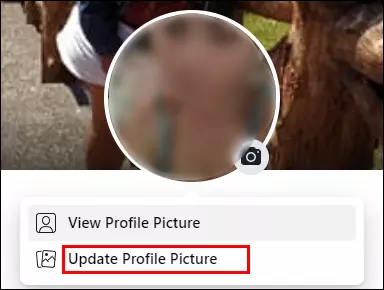
Changing your Facebook profile photo is a straightforward process. People need to do this (for security reasons), when they want to limit their potential exposure to people recognizing their faces. We can all understand some of the reasons why this needs to be done. To do this, follow the following:
- Sign in to Facebook using your login.
- Select your account symbol in the ‘What’s on your mind?’ field to view your Facebook profile, or select the button in the upper right-hand corner and choose ‘See your Profile.’
- Go to “Update Profile Picture”, once you’ve clicked on the profile photo.
- To upload a recent picture from your computer, click “Upload Photo.” You can also choose a picture that you’ve used previously on Facebook.
- Click “Save”.
10) How to see who viewed your Facebook profile?
- Launch Facebook.com with your preferred web browser on your PC. Next, input your email and password to log in to your Facebook profile.
- Navigate to your Facebook account webpage. After you’ve signed in, go to your profile section by clicking your username in the upper right corner.
- Right-click the webpage and choose View Page Source. Right-click anyplace on the margins of your Facebook profile that is a blank area. This will bring up a small option. Choose View Page Source from the option that displays.
- You must now be on a webpage with a slew of phrases, characters, and digits, which seem to be the codes that comprise your user profile. This website will be highly perplexing to the vast majority of individuals. Press and hold the “Ctrl” button on the keyboard, and afterward, hit the “F” key to quickly identify the section of the code you must use to discover who checks at your profile the most!
11) Can people search if you search them on Facebook?
To check out whoever is stalking you on Facebook, users must first access Facebook.com on their personal computers and then sign in to their profile. After signing in, they must right-click anywhere on the homepage and select “View page source” – it will expose the Facebook main page code. Users must then look for “BUDDY ID.” A 15-digit code will be shown beside each “BUDDY ID” tag. This 15-digit identifier is the account ID of each Facebook friend who has viewed your page. Grab the 15-digit profile ID, launch a second browser tab, enter facebook.com/profile ID (15-digit code), and hit enter. Facebook will immediately access the page of the buddy who viewed your profile.
12) Can you search for someone on Facebook dating?
If you wish to search for somebody on Fb Dating, you should already be aware that a “Facebook Dating Profile” is required. This profile will include your details, such as your name, phone number, address, and interests, among other things. It is also the first element people who have newly joined Facebook dating notice.
So, here are the steps to finding or searching for somebody on Facebook dating:
- You must sign in and become a member of the “secret crush.” It lets you know somebody has a like on you without revealing their name unless you add them to your hidden crush roster. This increases your chances of meeting somebody on Facebook dating.
- Finally, you may use the search box to look up the person’s name, interests, and other information.
- Use a reverse lookup tool, like UserSearch.
Want to dive a little deeper into online investigations?
If this article has made you a little more interested in the tricks of the trade for online investigators, these articles may interest you:
- How can I search Facebook like a private investigator?
- How to do a Reverse Email Search?
- OSINT: Top International Social Networks & Chat Apps
- How to find someone on Facebook?
- How to Tell if Someone Blocked You on TikTok or Facebook?