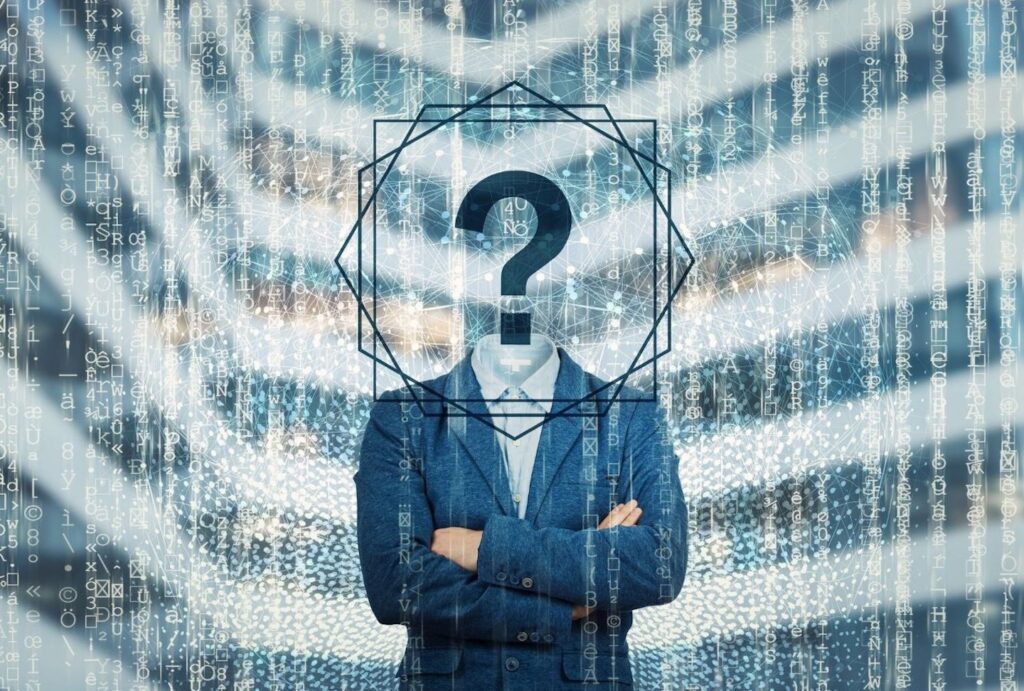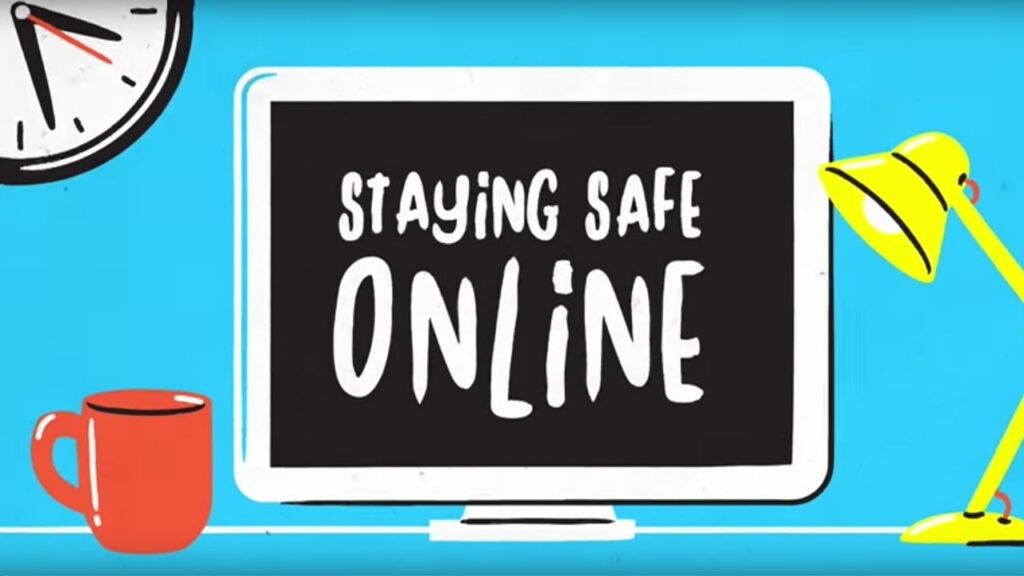Need to find someone and only have a picture? we got you. Suspect a picture is fake? no problem. What you need is a reverse image tool. And we’ve checked out the very best of them, for you.
So, suppose, you’ve discovered a picture, whether that’s an image, painting, or perhaps a potential first date…and you’d like to learn more about it. You’d like to know where it came from, where it’s been. If you want to know who took it, and touch into actual image forensics, check out this advanced image article, instead.
We will explain what a reverse image search means, how to effectively execute it, and some of the practical applications that can be useful for reverse image search.
Significant uses of reverse image search
Using a reverse image search, one may figure out where a picture was first posted, other websites that have released the very same picture, various sizes and resolutions of the same picture, and related images.
Like a conventional text-based query, a reverse image search will return a table of search queries. However, instead of a library of pictures, it will display the sites on which a particular picture was used, a hyperlink to an image lookup function for related pictures, and potential relevant queries.
Furthermore, whether it’s on desktop or mobile, there are various ways to execute a reverse image search. These may be accomplished by utilizing Google, as well as alternative search engines and applications.
Now, without further ado, let us look at some of the ways one can effectively conduct a Google reverse image search via mobile phones.
Executing a Google reverse image search on iPhone
If you are an Ios user, you can run a reverse image search using both Google Chrome and its default browser, Safari. Nevertheless, Chrome is preferable over Safari, since it is a lot more consistent. As you’ll see later in this post, one of the simplest methods to run a reverse image search on just about any smartphone is to use Google image search uploads.
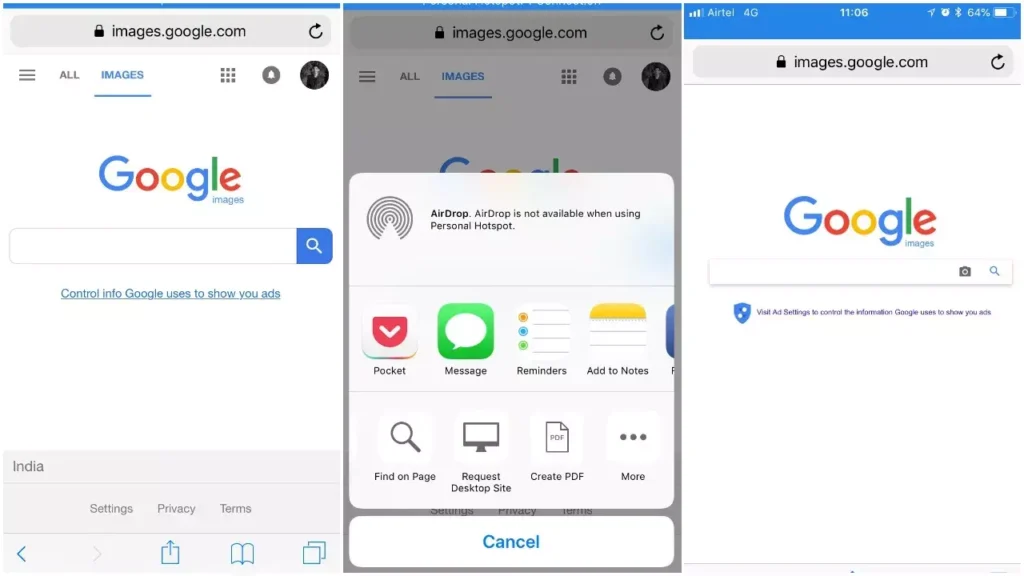
On both Safari and Chrome, performing a Google reverse image search carries out the same set of procedures. To use Chrome, though, you must first install it from the App Store Available on any iPhone. After that, you may perform a Google reverse image search on Chrome and Safari by following the instructions below.
- Click the aA symbol in the top left corner of Safari and choose Request Desktop Website.
- Click the three-dot button in Chrome, then scroll down the option that appears and select Request Desktop Site.
- The desktop form of Google Images would be loaded in both windows, and the camera symbol will show.
- You may then upload photographs from your camera app.
Executing a Google reverse image search on Android
Utilizing Google’s Chrome search engine is the quickest and most straightforward way to run a Google reverse image search on your Android smartphone. For example, assume you’re perusing the web and stumble upon an intriguing image you’d want to reverse search.
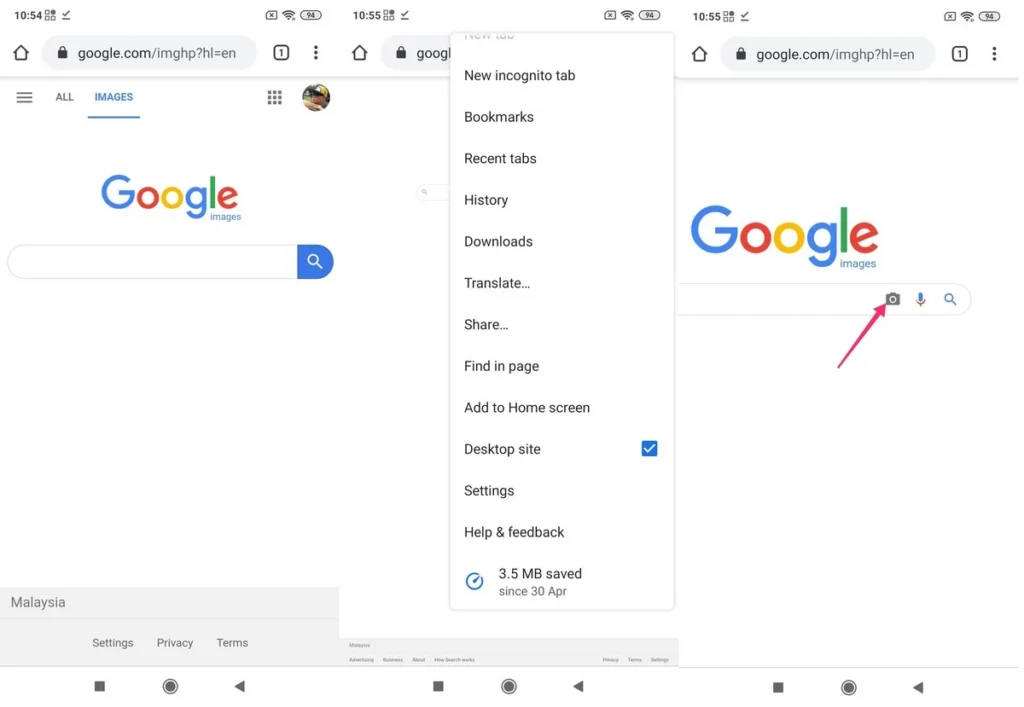
- Open Google Chrome and locate a picture to reverse search.
- Then, press and hold on to the image.
- Choose the box “Search Google for this image.”
And, there you have it! The simplest and most straightforward way to conduct a reverse image search is through your android smartphone. Now let us look at some other alternatives!
Executing a Google Reverse image search via the smartphone’s desktop application
The previous step only assists you in performing a Google reverse image search if the picture you wish to check up on is available online. You may utilize the desktop site on your smartphone’s Chrome browser to look for a photo you’ve saved on your device. This is how you do it!

- Go over to images.google.com with Chrome.
- Here on the top-right, select the three-dot menu icon.
- Select the Desktop site checkbox.
- Towards the right of the text box, select the camera icon.
- Choose the Upload an Image option.
- Select a file.
- Specify the program with which you wish to open the file.
- Locate and click on the file.
- Allow Google to do its magic!
Executing a Google Reverse image search via Google lens
Google Lens will be the next best option to execute a Google reverse image search using an approved Google solution. This software analyzes current and saved photographs on your smartphone and provides details about what it sees using augmented reality and Google’s massive data pool.
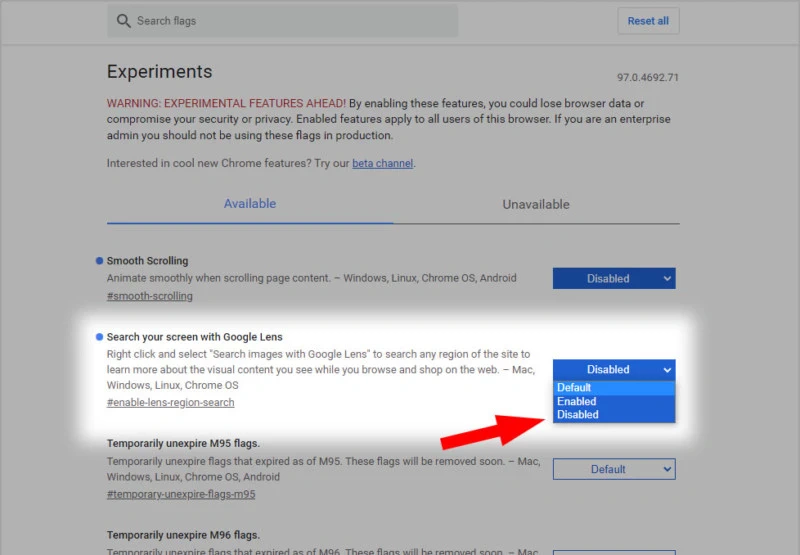
- Google Lens may be downloaded through the Google Play Store. Many smartphones have it already, and you may access it through the camera application.
- Launch the Google Lens application.
- You may point your cam at something and tap the Search button. For example, if you want to examine a specific photograph, look it up in the gallery below.
- Choose the image for which you wish to search.
- Google Lens will provide a list of results.
Using Bing to conduct a reverse image search
What is Bing?
Microsoft officially unveiled the addition of Visual Search to their Bing search service. Comparable to Google Lens, the tool enables users to take a photo of anything on their smartphone and have Bing scan for it on various websites. It employs AI-powered object identification, which can distinguish a plant, dog species, or iconic location. It might be helpful while purchasing or wandering around the city if you want further information about anything you see. “Often, it’s nearly hard to express what you want to look for with words,” says Vince Leung, Microsoft’s product manager for Bing Images. Here’s an overview of how to use it and things to consider.
How exactly would you “Bing” an image?
Simply press the camera icon in any of the applications to utilize it. For instance, in the image below, We utilized the Bing application for Android to photograph our garden on the terrace. It scans the image for a few seconds before returning search results that you may scroll across. It’s also worth mentioning that you may utilize it to search for previously captured photographs in your album.
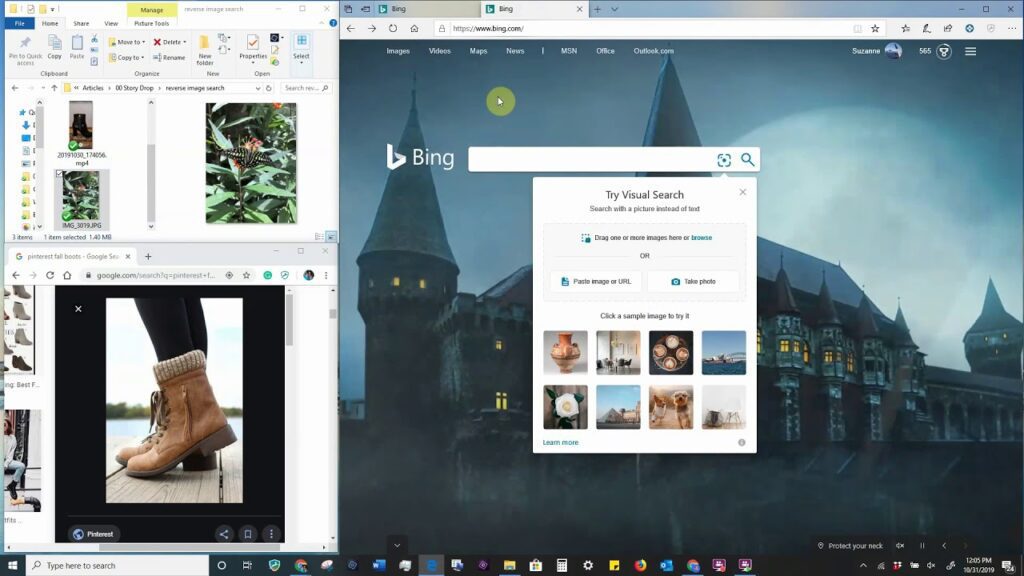
There are several applications for this in the actual world when you stumble across a subject about which you want to learn more. In addition, it will make some recommendations the very first time you use it. It may be used to find locations, wildlife, or shopping items. It also allows you to trim a specific portion or item in an image for more applicable and specialized results.
The enhanced visual search functionality is now only accessible in the United States and on a variety of mobile applications, such as the Bing application for iPhone and Android, Microsoft Edge, and Microsoft Launcher for Android, with an iOS version coming shortly. Please remember that this is an experimental function, and it may not always produce the most significant results – the very same applies to Google Lens. However, as large technology companies such as Google and Apple continue to employ these sorts of learning algorithms, they will only improve with age.
Third-party image search engines
Other than Google and Bing, other third-party search engines incorporate reverse image search services. Now, let us look at a few third-party image search engines.
TinEye
TinEye allows you to search for images in four different ways. For example, you may post photos from your pc or mobile phone, copy / paste a picture Link into the TinEye search field, drag a picture from a browser window and place it onto the TinEye webpages, and lastly, copy and paste a photo from the clipboard.
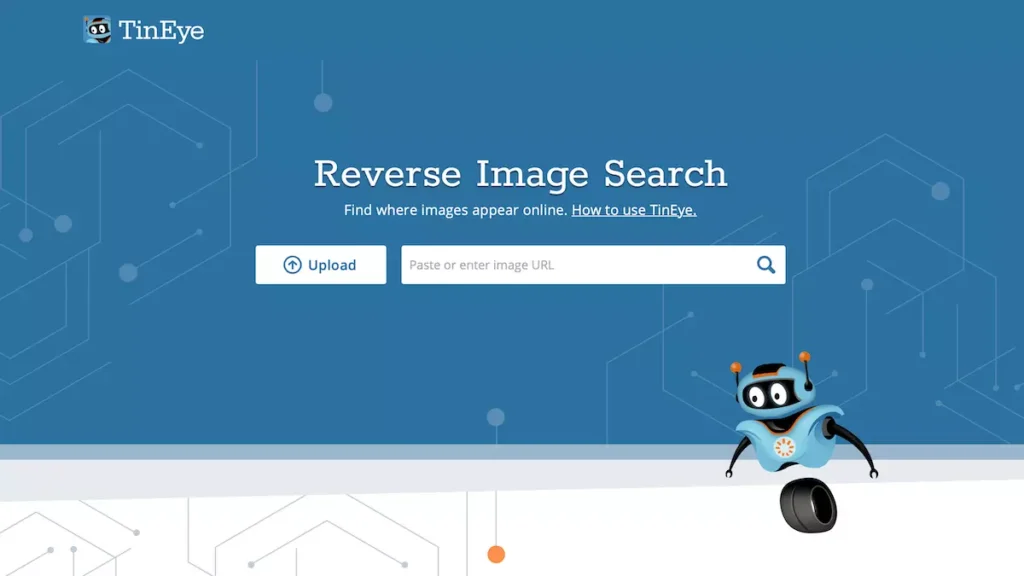
Utilize TinEye’s search options to refine your search results to maximize your odds of obtaining an excellent fit for your query. For example, order your results by URL, best fit, most altered, large picture, latest, or famous. You could also specify whether or not to include search results from Categories and Inventory.
You can also utilize it to determine the source of pictures that you are unsure of. TinEye image reverse search is suitable as a picture detector for any venture that requires the usage of photos, whether that is a seminar, an engaging visualization, a personal blog, a Facebook post, a video initiative, or anything else. You can monitor the origin of photos and guarantee they are appropriately acknowledged with a simple click.
Yandex
Yandex is Russia’s most extensive and prominent search engine, and it, like Google, provides a picture search capability. However, with the exception of Google Image Search, which uses a clever algorithm to determine the individual in the picture, Yandex just provides where the picture is being reused and a table of alternative sizes. If a picture is not identified, Yandex will try to offer comparable images.

Yandex reverse image search is somewhat comparable to Google Image Search. When you tap on the camera button in the upper right corner of the search function, you’ll be able to upload a picture or search using a URL.
Apps for reverse image search
CamFind
CamFind is a simple yet effective reverse image search engine. Simply launch CamFind and snap a photograph the very next moment you need to locate an image. When the image is uploaded, the program compares it to others on the web and recognizes the image. Following that, examine the available data.
CamFind, unlike all the other image search applications, focuses on assisting you in finding relevant clips from your application. While less adaptable than the other solutions on this listing, you may use it to create visual reminders and share your findings with others.
Reverse photos image search
Another reverse image search online application is Reverse Photos Search. Now this, similar to the others, is simple and enables you to post photographs from your smartphone, Camera Roll, or other directories.
Once submitted, the program will send your picture to Google Images to look for a result. If you don’t want to bother downloading the desktop Google Images site on your smartphone, this is an easy solution to use, but the intrusive advertisements are annoying!
Photo Sherlock
The user interface of Photo Sherlock has been streamlined. You may use the application’s camera to reverse search an image immediately. You may also post images from your Photo Library if you wish. Once posted, you may crop the picture to highlight the critical element. After that, the software retrieves a picture search result from Bing, Yandex, and Google.
Photo Sherlock does have some intrusive advertisements, which may be eliminated for a modest price.
Baidu
As you may be aware, Google products are not accessible in China. As a result, the Chinese search engine Baidu assumes leadership in that market. If you are in China or would like to find a picture related to China, Baidu’s image search is one of your finest possibilities.
The website, as expected, allows you to snap a pic or add one from your collection. You may also edit the picture before searching using Baidu.
Reverse Image search application
The following primary reverse search engine option is provided by Reverse Image Search Application. Use Yandex Image Search, Bing Image Search, or Google Image Search to reverse image search photos from your Photo Library or Album.
You may also edit, resize, and download photographs for free to your smartphone. Advertisements, on the other hand, cannot be disabled from the Reverse Image Search Application. Instead, hit the symbol in the top corner to go to the real search engine results. While this software isn’t compatible with ios, you may try out the other enticing apps on the list to find what you are searching for.
Conclusion
Whenever you want to look up things you’ve noticed but don’t know anything about, reverse image searching comes in handy. Aside from purchasing and product identification, reverse image search has a variety of additional applications. You may use it to check the authenticity of photographs, debunk bogus news, and find information. If you’re looking for a Google Images or Google Lens reverse image-style application for Android or iPhone, there are a lot of alternatives. So what are you waiting for? Hop on these unique websites and find the actual source of the images that you have been looking for!
News coming for UserSearch
For those who follow our blog, and use our reverse lookup site UserSearch, you may be wondering…why are these guys who offer reverse lookups for usernames & emails, suddenly talking about reverse image lookups & image forensics? we’ll, I’m glad you thought of that question.
You will already know we are running an Alpha premium service for paying members. Well, we’re close to releasing the BETA. A lot of our time has been focused on deep online image forensics, which will be a big part of our new solution. So, we’re just dipping your toes into what’s to come for our new service.